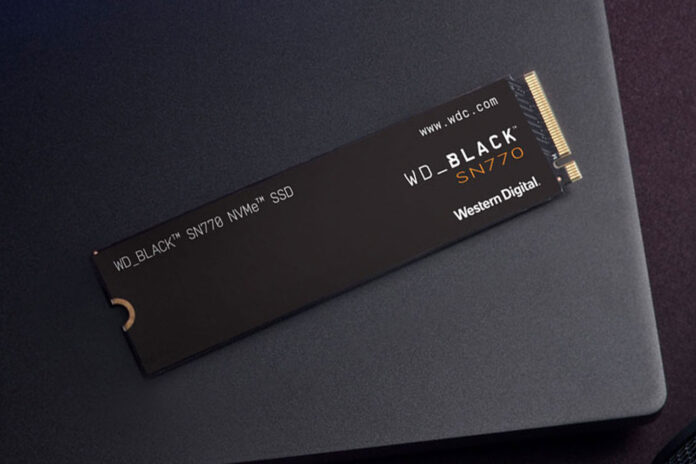Upgrading to a solid-state drive (SSD) can dramatically increase your computer’s performance, delivering faster speeds, improved reliability, and improved power efficiency.
Whether you’re a gamer looking for faster load times or a professional looking for a more robust storage solution, SSDs offer significant improvements over traditional hard drives. However, to get the most out of your upgrade, it’s essential to ensure compatibility with your system.
This guide will help you navigate key factors like motherboard compatibility, form factor, and BIOS updates to ensure your new SSD fits perfectly into your setup.
Table of Contents
- Understanding the basics
- Who should buy an SSD?
- Types of SSD Drives: Internal vs External
- Performance Benefits of SSDs
- How to Choose the Right SSD Drive
- SSD Drive Maintenance
Understanding the basics
Before we get into the details of choosing an SSD, it is essential to understand what an SSD is and why it is a crucial part of modern computing.
What is an SSD and why do you need one?
A solid-state drive (SSD) is a type of storage device that uses flash memory to store data. Unlike traditional hard drives, which use spinning disks to read and write data, SSDs have no moving parts. This means performance is faster and more reliable. As a result, SSDs are increasingly becoming the standard in modern computing, offering faster boot times, faster data access, and improved system responsiveness.
Whether you’re a gaming enthusiast, a professional, or looking to improve the performance of your computer, upgrading to a solid-state drive is one of the best investments you can make.
Explanation of the main components and terms
When it comes to SSDs, it’s essential to understand the main components and terminology. Let’s break down the most common terms you’ll encounter:
- NAND Flash Memory: The storage media inside SSDs. Higher quality NAND flash memory often results in better performance and longer lifespan.
- Controller: The “brain” of the SSD. It manages data transfers and plays a key role in overall performance.
- Form Factor: This refers to the physical size and shape of the SSD. The most common options are 2.5-inch, M.2, and PCIe drives.
- Interface: This is how the SSD connects to your computer. The most common interfaces are SATA, NVMe, and PCIe. Each offers different speeds and performance.
Who should buy an SSD?
SSDs are a great choice for a wide variety of users, from gaming enthusiasts to professionals to casual users. Here’s why every type of user should consider upgrading to an SSD:
- Video Gamers: If you’re a serious gamer, an SSD is a must-have. Faster read and write speeds reduce loading times in open-world games and allow you to access your saves faster, making for a smoother and more enjoyable gaming experience.
- Professionals: Do you work with large files, for example in video editing, 3D rendering, or software development? An SSD will allow you to open, save, and transfer files much faster than a traditional hard drive, which will significantly increase your productivity.
- Casual users: Even for everyday tasks like browsing the web, watching videos, or using office applications, an SSD offers faster boot times, faster file access, and an overall smoother computing experience.
- Laptop users: SSDs are very energy efficient, which helps extend battery life. Additionally, their durability makes them more suitable for portable devices, as they are less likely to be damaged by drops or shocks than hard drives.
Types of SSD Drives: Internal vs External
Internal SSDs are installed inside your computer and are typically used as the primary drive for your operating system, applications, and files. They offer faster speeds than external drives because they are directly connected to the motherboard. However, installation can be tricky, especially if your case doesn’t have enough space or adequate airflow. To help you choose the right case for your computer, check out our Ultimate Computer Case Buying Guide.
External SSDs, on the other hand, are portable storage devices that connect to your computer via USB or another external interface. They’re ideal for expanding storage or transferring large amounts of data between devices, though they’re typically not as fast as internal SSDs.
PS5-compatible SSDs are an option if you want to expand your PlayStation 5’s storage. This requires a specific type of internal SSD, a PCIe Gen 4 NVMe SSD with read speeds of at least 5500MB/s. These high-performance drives are needed to match the speed of the PS5’s built-in storage and ensure a smooth gaming experience, especially for next-gen games that require fast loading. When upgrading, make sure the SSD meets the speed requirements and fits in the PS5’s expansion bay. Some may require a heat sink for cooling. With a PS5-compatible SSD, you can add up to 4TB of storage, allowing you to play more games without sacrificing speed. For a detailed guide on expanding your PS5’s storage using an M.2 SSD, check out this article: Expand PS5 Storage with an M.2 SSD.

Internal vs External SSD Drives: Pros and Cons
| Type | Benefits | Disadvantages |
| Internal SSD drive | Ultra-fast speeds: Direct connection provides superior data transfer speeds. | Installation Required: Must be installed inside the computer, which can be tricky. |
| Better performance: Best for gaming, heavy software, and lower latency. | Non-portable: Once installed, it remains inside your system, limiting mobility. | |
| More affordable: Cost per GB is generally lower than external SSDs. | Difficulty of upgrading: It is not easy to switch between devices or upgrade. | |
| Long-term stability: Reliable for regular use in laptops/desktops. | Technical Knowledge: Installation may require tools and technical skills. | |
| External SSD drive | Highly Portable: Easy to carry and use on different devices, ideal for travel. | Slower than internal SSD: Limited by USB or Thunderbolt speeds, generally slower. |
| Ready to use: No need for complex installation, just plug and play! | More expensive: The price per GB is higher than that of internal SSDs. | |
| Great for Backups: Perfect for backups, media storage, and use as an external boot drive. | Risk of damage: Portable, but susceptible to damage if dropped or mishandled. | |
| Versatile: Can be used with a range of devices; laptops, consoles, etc. | Speed Limits: Depends on the external interface, which may slow down performance. |
Choosing between SATA, NVMe, and PCIe SSDs
SATA SSDs: These are the most common and affordable. They use the SATA interface, which limits their speed compared to newer interfaces like NVMe and PCIe. However, they are still significantly faster than traditional hard drives and are compatible with most older systems.
NVMe SSDs: NVMe (non-volatile memory express) SSDs use the PCIe interface, which allows for much faster data transfer speeds than SATA drives. They are ideal for tasks that require fast data access, such as gaming, video editing, and large file transfers.
PCIe SSDs: These SSDs connect directly to the motherboard’s PCIe slots, allowing them to achieve the highest speeds. PCIe SSDs are often used in high-performance systems where speed is a critical factor.
SSD Types Compared: Speed, Best Uses, and Key Differences Between SATA, NVMe, and PCIe Drives
| Type | Interface | Speed | Ideal for | Benefits | Disadvantages | Price range |
| SATA SSD drive | HOURS | Up to 600 MB/s | General use, affordable upgrades | Good value for money, wide compatibility, low power consumption | Slower speeds, older technology, limited durability | Low-medium |
| NVMe SSD drive | PCIe (M.2) | Up to 3500 MB/s | Gaming, video editing, workloads | Ultra-fast speeds, low latency, efficient for big data | Higher price, need for compatibility, higher power consumption | Medium-high |
| PCIe SSD drive | PCIe (x4, x8) | Up to 7000 MB/s | High-performance tasks | Ultra-fast speeds, scalable, best for gaming or workstations | Expensive, limited compatibility, higher power consumption | Pupil |
Performance Benefits of SSDs
One of the biggest motivations for choosing an SSD over a traditional hard drive is the significant performance boost it provides. Let’s see what the main benefits are.

Improved speed over traditional hard drives
SSDs are extremely fast compared to traditional hard drives. While hard drives rely on spinning disks to read and write data, SSDs use flash memory, which allows for near-instant access to data. This speed translates into faster boot times, faster file transfers, and a more responsive system overall.
Example: A computer with an SSD can boot in four to eight seconds, while the same system with a traditional hard drive can take over a minute.
Benefits in terms of reliability and durability
Because SSDs have no moving parts, they are much more durable than traditional hard drives, which are prone to mechanical failure. They can withstand physical shock, drops, and vibrations, making them ideal for laptops and handheld devices.
Fun fact: An SSD can survive a drop that would destroy a hard drive, thanks to its lack of moving parts. Unlike traditional hard drives, SSDs have no fragile components.
Energy efficiency benefits
SSDs consume less power than traditional hard drives, helping extend the life of laptop batteries and reduce energy costs for desktop computers. This efficiency is especially beneficial for portable devices where every watt counts.
How to Choose the Right SSD Drive
Choosing the right SSD requires evaluating several key factors such as storage capacity, speed, form factor, and price. Understanding these factors will help you select the SSD that best meets your specific needs and ensures optimal performance for your system.
Storage capacity
The storage capacity of an SSD is one of the first things to consider. The amount of storage you need largely depends on your usage habits. Whether you are a casual user, a gamer, or a professional working with large files, your storage needs will be different.
- Casual users: For tasks like web browsing, document editing, and light media storage, a 500GB to 1TB SSD is usually more than sufficient.
- Gamers: Modern AAA games are large, often exceeding 100GB. A 1-2TB SSD is ideal to keep up with new games and updates.
- Professionals: For those handling large video files or data-intensive applications, consider SSDs with 2-4TB storage capacity to comfortably accommodate project files and applications.
Tip: Always leave around 20-25% free space to maintain your SSD performance over time.
Formats
The form factor of an SSD refers to its physical size and how it connects to your system. It’s important to choose the right form factor for your device to ensure compatibility and performance.
- 2.5″ SATA SSDs: Traditional size, they fit in most desktops and laptops. They’re perfect for older systems or affordable upgrades.
- M.2 SSDs: These are compact and plug directly into the motherboard via the M.2 slot, making them ideal for modern laptops and desktops. M.2 SSDs support either SATA or NVMe interfaces, with the latter being faster.
- PCIe SSDs: These connect to the motherboard’s PCIe slots and offer the fastest speeds, making them ideal for high-end gaming stations or professional workstations.
Important: Check your system’s motherboard before purchasing, especially if you’re looking for M.2 or PCIe drives. For more information, check out our Motherboard Buying Guide, which explains how to choose the best motherboard for your needs.
Performance
Speed is one of the main advantages of SSDs over traditional hard drives. The performance of an SSD is measured by its read and write speeds, which dictate how quickly data can be accessed and transferred.
- SATA SSDs: These offer speeds of up to 600MB/s, which is significantly faster than hard drives, but slower than more advanced options.
- NVMe SSDs: With speeds of up to 3500MB/s, they are ideal for gamers, video editors, and anyone who needs fast access to data.
- PCIe SSDs: The highest performing, reaching speeds of up to 7000MB/s, they are ideal for 3D rendering, gaming, and professional workloads.
Tip: Casual users will find SATA SSDs sufficient, but gamers and professionals should invest in NVMe or PCIe SSDs for higher speed and performance.
Endurance
Endurance refers to how long your SSD will last under heavy use, measured in terabytes written (TBW). This is an important factor, especially if you frequently write and delete large files.
- Casual users: A 100-150 TBW SSD should last for years with regular use.
- Gamers: Consider SSDs of 300 TBW or higher to handle frequent game installations and updates.
- Professionals: For heavy, constant use with large data sets, opt for SSDs with a capacity of 600 TBW or more.
Energy consumption
SSDs are more energy efficient than traditional hard drives, but the amount of power they consume varies depending on the type of SSD.
- SATA SSDs: Consume around 2 to 4 watts, making them a good choice for laptops where battery life is important.
- NVMe/PCIe SSDs: Consume 5-7 watts, which is higher but offers much better performance, especially under heavy loads.
For laptops: If battery life is a priority, a SATA SSD offers a good balance between performance and power efficiency.
Price
Hard drive prices have dropped significantly, but high-performance models are still more expensive. The best choice depends on your needs and budget.
- SATA SSDs: Starting at around $50 for 500GB, these are ideal for casual users.
- NVMe SSDs: Costing between $70 and $150 for 1TB, they offer faster speeds for gamers and content creators.
- PCIe SSDs: The most expensive, often priced at $200 or more for 1TB, offering top-tier performance for professionals.
Budget Tip: Casual users can opt for SATA SSDs, while gamers and professionals should consider investing in NVMe or PCIe drives for better performance and durability.

Recommendations based on different user needs
For gamers: Look for an NVMe with at least 1TB of storage and fast read/write speeds. Modern games, especially AAA titles, often take up a lot of space and easily exceed 100GB. That’s why gamers should consider at least 1TB, if not 2TB, to accommodate games, updates, and other large files. Opting for more storage saves gamers from constantly uninstalling and reinstalling games, ensuring faster load times and a smoother experience.
For professionals: Prioritize speed and endurance. High-capacity NVMe or PCIe solutions are ideal. Storage requirements are even higher for data-intensive tasks such as video editing, 3D rendering, or software development. Projects that involve high-resolution video, large datasets, or complex software require significant storage space. In these cases, 2-4TB SSDs are a better choice. This recommendation is based on the size of raw video footage or large simulation files, which can easily exceed 500GB per project. Choosing a larger drive ensures that there is enough space for current and future projects without compromising speed or storage.
For casual users: Users who primarily browse the web, work with office applications, stream media, and store personal files such as photos and music, a SATA SSD with 500GB to 1TB of storage is more than enough. That’s because the average operating system, commonly used applications, and personal files typically don’t consume more than 250GB of space. A 500GB SSD can comfortably accommodate your operating system and applications, while a 1TB drive provides additional space for multimedia needs and future storage needs. The SATA interface, with speeds of up to 600MB/s, ensures faster boot and application loading times than traditional hard drives while remaining affordable.
For portable storage: External SSDs offer the perfect blend of speed, durability, and convenience. They are ideal for users who frequently transfer data between different devices, such as laptops, desktops, or gaming consoles. These drives offer fast read/write speeds, often exceeding 1000MB/s, which is more than enough for tasks such as backing up files, transferring large media, or using as an external boot drive. In addition to speed, external SSDs are also designed with portability and durability in mind; they are compact, lightweight, and resistant to shock and physical damage.
Checklist: How to Choose the Right SSD
- Assess your storage needs
- Determine your budget
- Check compatibility
- Prioritize speed
SSD Drive Maintenance
SSDs are known for their durability and low maintenance requirements compared to traditional hard drives, but there are still a few steps you can take to maximize their lifespan and performance.
- Keep firmware up to date: SSD manufacturers often release firmware updates that improve performance and stability. Check the manufacturer’s website or SSD management software regularly for updates.
- Avoid overloading your SSD: For optimal performance, try to keep at least 20-25% of your SSD’s capacity free. Overfilling an SSD can reduce its efficiency and potentially slow down read or write speeds.
- Monitor drive health: Many SSD manufacturers offer management software that can monitor the health and status of your SSD. These tools can alert you if there are any problems or if it’s time to upgrade.
- Reduce unnecessary writes: SSDs have a limited number of write cycles, so it is advisable to reduce unnecessary data writes. Avoid running defragmentation on your SSD, as it is unnecessary and can cause additional wear and tear.