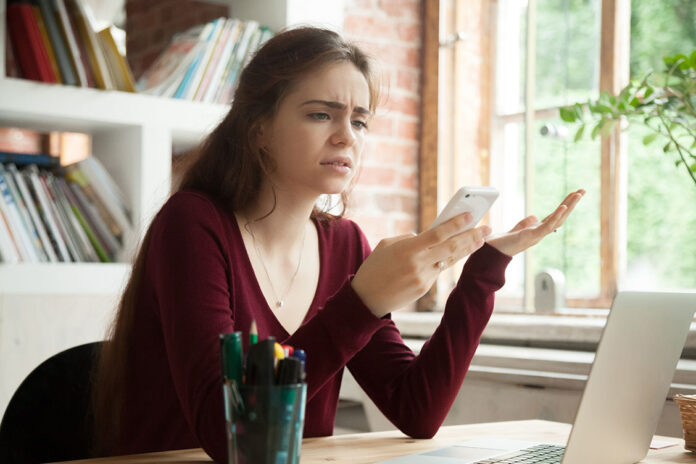There may be situations where the internet connection is interrupted or fails due to different reasons.
One of these is the “DSL light is on but there is no internet” problem. In our article, we will examine the causes and solution methods of this common problem in detail.
DSL Light Is On But There Is No Internet Problem Causes
The DSL light indicates your modem is connected to the phone line. If the DSL light is on, it means that our modem is receiving a signal from the phone line.
However, this does not mean that we are connected to the internet. To connect to the Internet, your modem also needs to obtain information such as IP address, gateway, and DNS server.
If you cannot get this information, you cannot access the internet.
If the DSL light is on but your internet connection is not working, there may be several different reasons for this problem.
Possible causes of this type of problem are:
DSL Line Problems : There may be a physical problem with your DSL line. It could mean damage or disconnection to cables, ports, or sockets.
Modem Problems : Your modem may be faulty. Try restarting the modem. Also make sure the modem software is up to date. You can make this update by going to the modem interface.
Service Outages : Your internet connection may be interrupted due to your internet service provider performing maintenance work in your area or a service outage. You can get information about this by contacting your internet service provider’s website or customer services.
Filter Problems : Your telephone or fax devices connected to your DSL line may not have been accidentally connected to DSL filters. These devices may interfere with the DSL signal.
Username and Password Errors : Your DSL modem must be correctly configured with the username and password provided by your internet service provider. Check this information from the modem interface.
Internet Service Provider Problems : It may also be caused by your internet service provider having problems in its own infrastructure. You can find out if there is a problem in your area by calling your internet service provider.
Virus or Malware : Having a virus or malware on your computer can damage your internet connection. Scan and clean your computer using security software.
Modem Changes : You may have accidentally changed your modem’s settings. Reset and reconfigure settings to factory defaults using the modem interface.
DSL Light Is On But There Is No Internet Problem Solution Suggestions
You can follow the steps below to solve the “DSL light is on but there is no internet problem”:
Restart the Modem : Turn off your modem, unplug it and wait about 30 seconds. Then plug the modem back in and turn it on. Connection problems may be resolved when the modem is restarted.
Check Filters : Check if phones, faxes or other devices have DSL filters installed. If these devices are not connected to filters, they may interfere with the DSL signal. Attach the filters correctly.
Check Cables : Check the cables between your DSL modem and the phone jack. Make sure the cables are not damaged or loose. If a cable is damaged, replace it.
Verify Username and Password Information: Make sure that the correct username and password information is configured in your modem’s settings. You should have this information provided to you by your internet service provider.
Update Modem Software : It is important to keep your modem software up to date. Go to the modem interface and check for updates.
If there is an update, update your modem.
Get Information from the Internet Service Provider: Call your Internet service provider’s technical support line and report the problem.
Your internet service provider can check if there is any problem with your line or its servers and inform you.